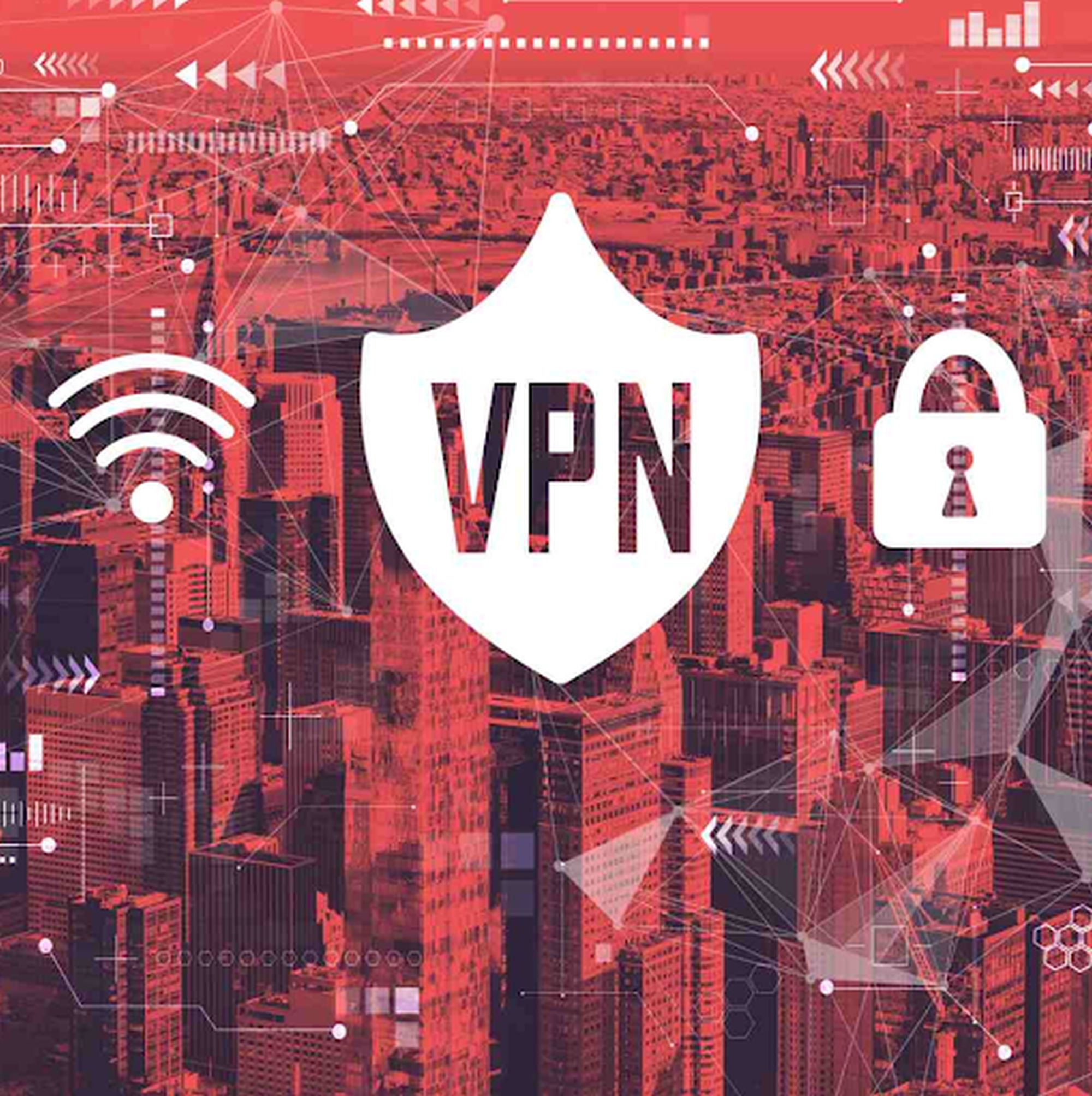The use of VPNs literally skyrocketed, and their growth shows no signs of stopping. If, like more and more Internet users, you too are planning to take the plunge, we’re going to help you understand how to use a VPN. It’s worth pointing out that one of the reasons they’re so successful is their ease of use. Even if you’re a beginner with very little computer knowledge, you’ll have no trouble following this simple guide. Let’s get started!
How do I use a VPN? Key steps
We’re going to break this guide down into 5 very short sub-sections to help you understand how to use a VPN. In this case, we’ll look at downloading and installation, identification, server selection, settings and checking operation. In 3 minutes, you’ll know exactly how to use a VPN server.
Download and install
The first step in this guide is to explain how to download and install your VPN.
In all honesty, download and installation couldn’t be simpler. If you’re on a computer, go to the supplier’s website and download the application for your device. Then simply follow the guide. The process is even simpler if you’re using a cell phone or tablet. In that case, simply go to the Apple Store or Google Play Store and download your VPN just like any other application.
Login
Your VPN is now installed on your device. But how do you start using it?
All you need to do is log in using the login details you provided when you subscribed to the service. In most cases, you’ll need to enter your login/email address and password. This is the case, for example, if you choose NordVPN.
Other providers, such as ExpressVPN, offer 2 options. The one we’ve just seen AND the possibility of entering an identification code. You can find the latter in your account validation e-mail or directly by logging into your customer area from their account.
In a few exceptional cases, you won’t need to log in to start using your VPN. This is the case with some free VPNs that let you use their application without logging in.
Choose a server to connect to
You’re now connected to your account with the application open on your device. But how do you start using your VPN server? It’s very simple.
Whichever provider you use (in the example below, NordVPN), you’ll be given a list of countries, and servers, from which you’ll need/be able to choose a server. By connecting to this server, you’ll encrypt your data and automatically change your IP address. This all happens without you noticing and takes 3 to 5s at most.
Once you’ve selected your server, press the button allowing you to connect to it, and that’s it, you’re protected! You can browse websites and play games such as online roulette in complete safety.
Adjust (or not)
By opting for a high-quality premium VPN, you’ll normally have all the settings essential to your security activated. The most important of these is Kill Switch. This must be activated, as it will cut off your Internet connection in the event of a problem.
When it comes to setting encryption protocols, we advise you to leave the default settings. The best VPNs have an “automatic” function that allows you to find the protocol best suited to your network. Don’t start touching these settings until you know how to use a VPN. For beginners, there’s really no point. Changing protocols manually can be useful, for example, when you’re on specific networks in heavily censored countries like China.
To summarize: you don’t have to make any settings. Just install your Virtual Private Network and start using it!
Check that it is working properly
Now that your VPN has been activated, all you need to do is make sure it’s working properly. There are plenty of useful sites for this.
Make sure that the IP that appears is different from the one you had before connected to the VPN. To do this, simply run the before/after test and see if it changes. Next, make sure there are no DNS or WebRTC leaks. If there’s none of that, you’re safe and your VPN is protecting you effectively.